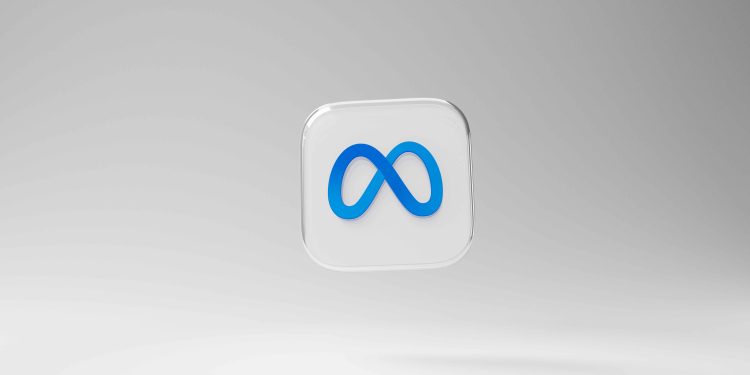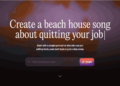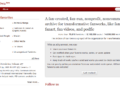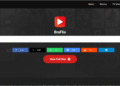Meta’s AI features have undoubtedly enhanced how we interact with Facebook and Instagram, offering everything from personalized content recommendations to AI-powered chat features. However, not everyone appreciates this level of customization. Whether you’re concerned about privacy, want more control over your feed, or just need a break from algorithm-driven content, you might be looking to turn off Meta AI features on these platforms.
This guide will walk you through why users may want to limit Meta AI’s presence and provide step-by-step instructions for disabling AI-powered features on both Facebook and Instagram.
Why Limit Meta AI on Facebook and Instagram?
Before we dig into the steps, it’s important to understand the reasons why some users prefer to limit or turn off Meta AI.
1. Privacy Concerns
Meta AI collects and processes a significant amount of user data to improve its algorithms. For users who value their online privacy, limiting Meta AI might feel like a small but important step toward safeguarding personal information.
2. Control Over Content
The AI algorithms may prioritize posts, reels, or videos that don’t align with your interests. By limiting AI, you gain more control over the content displayed on your feed.
3. Reduce Over-Reliance on Algorithms
For digital marketers and social media enthusiasts, it can feel frustrating to have engagement or visibility rely heavily on AI’s preferences. Turning off AI-powered features can add an element of spontaneity and fairness.
4. Simplified Experience
Sometimes, all the automated recommendations and predictive features can clutter the social media experience. Disabling AI features can bring a simpler, less overwhelming browsing experience.
How to Turn Off Meta AI on Facebook
Fortunately, Facebook allows users to customize and, in some cases, disable specific AI-driven features. Here’s how to do it step by step:
1. Adjust Your Feed Preferences
- Open the Facebook app on your mobile device or log in from a desktop.
- Navigate to the Menu (typically represented by three horizontal lines on mobile or located at the top right corner on the desktop).
- Select Settings & Privacy > Feed Preferences.
- Under this section, you’ll find options to:
- Manage Favorites – You can prioritize posts from select friends and pages.
- Snooze – Temporarily stop seeing posts from certain accounts without unfollowing them.
- Hide – Permanently stop seeing posts from specific accounts or topics.
By customizing your feed preferences, you limit AI control over which posts dominate your feed.
2. Turn Off ‘Suggested for You’ Posts
Facebook’s AI continuously suggests posts based on your activity. To reduce these suggestions:
- When you see a “Suggested for You” post, click on the three dots in the top-right corner of the post.
- Select Hide Post or Snooze Recommendations.
- Repeat this for all unwanted suggestions to train the algorithm to avoid certain topics or pages.
3. Turn Off Facial Recognition
Meta AI uses image recognition technology to suggest tags for your photos. To turn this off:
- Go to Settings & Privacy > Settings > Face Recognition.
- Select No when asked if you’d like Facebook to use face recognition.
4. Limit Data Collection
While you cannot completely avoid data collection, you can tweak what Meta has access to:
- Visit Ads Preferences in the Settings.
- Turn off ad personalization by disabling Meta’s ability to use data from other websites and apps.
How to Turn Off Meta AI on Instagram
Instagram, a Meta-owned platform, also heavily relies on AI to curate feeds, suggest reels, and recommend content. Here’s how to take back control:
1. Switch to a Chronological Feed
Instagram’s AI-powered algorithm often prioritizes posts it believes you’ll engage with, over showing you posts in chronological order. To fix this:
- Open the Instagram app.
- On the Home page, click the Instagram logo at the top-left of the screen.
- Select either Following (to see posts chronologically from accounts you follow) or Favorites (to only see posts from your selected favorite accounts).
2. Hide Suggested Posts
Instagram’s AI frequently adds “Suggested Posts” as you scroll through your feed. To remove these:
- When you see a suggested post, tap the three dots in the upper-right corner of the post.
- Select Not Interested.
- Instagram will prompt you to provide feedback on why. Use this to improve your content recommendations or limit suggestions entirely.
3. Disable Personalization in Ads
Instagram’s ad suggestions are based on Meta AI data. You can reset or limit this personalization:
- Navigate to Settings > Ads > Ad Preferences.
- Turn off options like Data from partners or Activity on Instagram.
4. Disable Auto-Replies in DMs
Instagram’s chat feature sometimes uses AI-powered tools to offer automated replies. If you’d like to turn off this feature:
- Go to Settings > Privacy > Messages.
- Turn off message suggestions or limit automated features.
5. Opt-Out of Sensitive Content Recommendations
Instagram AI suggests reels and explore page posts tailored to your activity. You can limit these:
- Open the Settings > Account > Sensitive Content Control.
- Set this to Less to reduce AI-suggested sensitive posts.
Limitations to Turning Off Meta AI
While reducing AI’s impact on your social media experience can feel liberating, there are limitations to keep in mind:
- You can’t completely turn off AI on Meta platforms since the core functionality relies on machine learning algorithms.
- Some features, like content ranking or ad targeting, are universal and cannot be entirely disabled.
- It may take time to notice changes as the AI relearns your preferences based on new inputs.
Tips for a More Personalized Experience
While Meta AI provides tools to enhance user experiences, adjusting these features allows for a more tailored social media experience suited to your preferences. Here are additional tips to consider:
- Regularly review your feed settings to keep your experience optimized.
- Use third-party tools to monitor and enhance privacy while interacting on these platforms.
- Be mindful of how much information you share online to limit unnecessary data collection.
Take Control of Your Scrolling Experience
Social media tools like Facebook and Instagram continue to evolve, with AI at their core. While these algorithms aim to improve engagement and user satisfaction, not all users want an experience dominated by machine learning. Thankfully, by following the steps outlined above, you can regain control, ensuring that your feed is shaped more by your choices rather than AI.
Take some time to tweak your settings, and your scrolling experience will soon feel more personal and intentional. Have questions or additional strategies for managing AI on these platforms? Share your thoughts in the comments.
Conclusion
In an era where artificial intelligence significantly shapes our online experiences, prioritizing privacy and personalization has become imperative. By customizing settings on platforms like Facebook and Instagram, you regain some control over the content you consume. While you may not fully escape the influence of Meta AI, these adjustments empower you to cut through the noise and engage with content that genuinely interests you. Regularly updating your preferences and being aware of the options available are crucial steps in making your social media experience truly your own. As the digital landscape continues to evolve, staying informed and adaptable will help ensure that your interaction with technology remains fulfilling and secure.